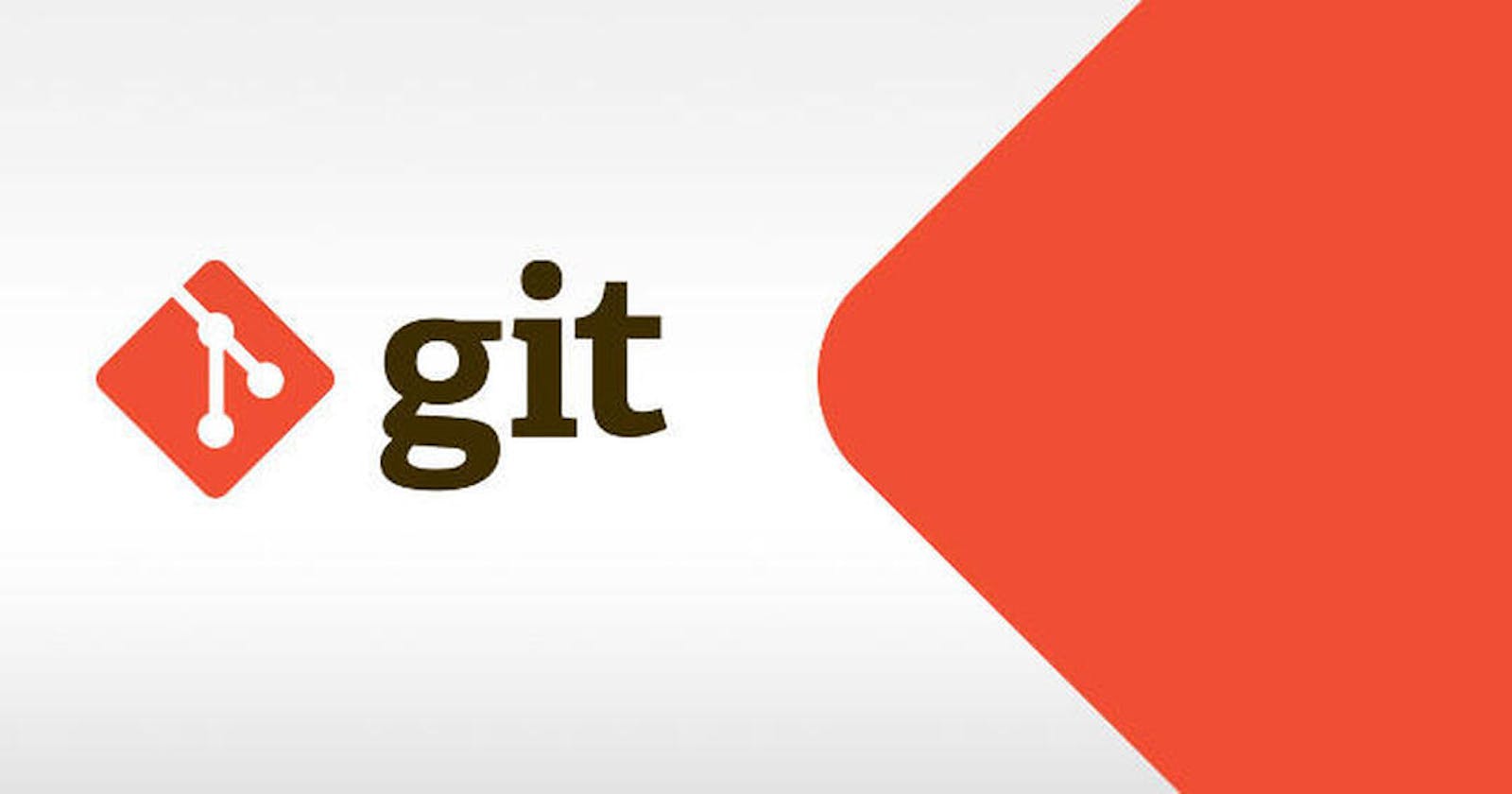Introduction
GIT is a version control system that enables individuals or teams to collaborate and work with the same code on a local or remote repository. Git isn't just for programmers--users can check out files, modify them and check them back in. Any document can be collaborated on in this version control system. Git can be used from within a text-based terminal window or one of the many GUI Git clients. Git is also a handy way to install applications from source on Linux.
GIT is most used versioning tool in most of the companies. It was earlier considered as a added advantage if developer has the knowledge but gradually it becomes a mandatory requirement to know. The day I started by career in 2013 to till date all the companies which I worked with use GIT as the versioning tool. Even though it's mandatory some of it's qualities/capabilities are overlooked as developers don't concentrate much more than the normal commands. I have even encountered senior developers with immense experience (2x of my total experience) struggle to solve a normal merge issue. In this article I will cover the widely used commands mostly by developers during development
Commonly used GIT Commands
Turn an existing directory into a git repository
git init
Clone (download) a repository that already exists on GitHub, including all of the files, branches, and commits
git clone [url]
Sets the name you want attached to your commit transactions
git config --global user.name "[name]"
Sets the email you want attached to your commit transactions
git config --global user.email "[email address]"
Creates a new branch
git branch [branch-name]
Switches to the specified branch and updates the working directory
git checkout [branch-name]
Combines the specified branch’s history into the current branch. This is usually done in pull requests, but is an important Git operation
git merge [branch]
Deletes the specified branch
git branch -d [branch-name]
Downloads all history from the remote tracking branches
git fetch --all
Updates your current local working branch with all new commits from the corresponding remote branch on GitHub. git pull is a combination of git fetch and git merge
git pull
Uploads all local branch commits to GitHub
git push
Undoes all commits after [commit], preserving changes locally
git reset [commit]
Discards all history and changes back to the specified commit
git reset --hard [commit]
Records file snapshots permanently in version history
git commit -m "[descriptive message]"
Snapshots the file in preparation for versioning
git add [file]
To cache the latest code which is not committed
git stash
Command to merge and pull
git rebase